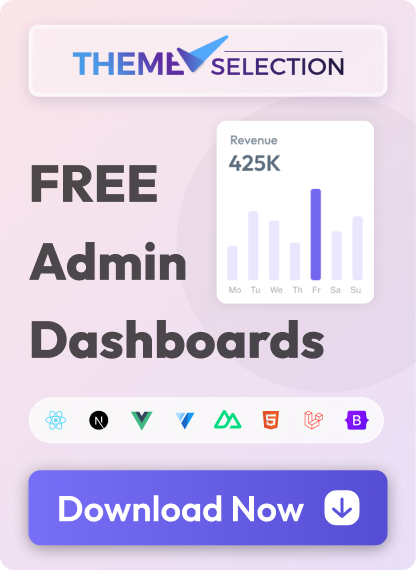Set up FlyonUI with Nuxt using Tailwind CSS Easily set up FlyonUI in your Nuxt project with Tailwind CSS to build modern, responsive user interfaces with streamlined styling and flexibility.
Installation The plugin has been tested with the latest version of the framework (v3.16.1), installed using the standard `npx nuxi@latest init project-name` command. If you're using a custom project structure or a different version, ensure that the file paths and features align with your setup.
Quick
Nuxt
setup Nuxt is an intuitive web framework. If you haven’t configured Tailwind CSS yet, refer to the
Nuxt Tailwind CSS
installation guides.
1
Install FlyonUI
Install
flyonui
via npm.
2
Add FlyonUI plugin
Include FlyonUI plugin in your main.css file.
@import "tailwindcss" ;
@plugin "flyonui" ;
@import "flyonui/variants.css" ;
@source "../node_modules/flyonui/flyonui.js" ; // Add only if node_modules is gitignored
/* Import Third-party override css */
/* @import "flyonui/src/vendor/flatpickr.css"; */
/* @import "flyonui/src/vendor/notyf.css"; */
/* @import "flyonui/src/vendor/datatables.css"; */
/* @import "flyonui/src/vendor/editor.css"; */
/* @import "flyonui/src/vendor/fullcalendar.css"; */
/* @import "flyonui/src/vendor/raty.css"; */
/* @import "flyonui/src/vendor/waves.css"; */
/* @import "flyonui/src/vendor/apexcharts.css"; */
Note: If you want to include specific js component
Tip : Using specific components helps minimize the size of the generated JavaScript and CSS.
@source "../node_modules/flyonui/dist/accordion.js" // Specific JS component
3
Add type definitions for FlyonUI
Create the global.d.ts file in the project root directory.
import type { IStaticMethods } from "flyonui/flyonui" ;
declare global {
interface Window {
// Optional third-party libraries
_ ;
$ : typeof import ("jquery" );
jQuery : typeof import ("jquery" );
DataTable ;
Dropzone ;
// FlyonUI
HSStaticMethods : IStaticMethods ;
}
}
export {};
Note: If you want to include specific js component
import { HSAccordion } from "flyonui/flyonui" ;
declare global {
interface Window {
// Specific JS component
HSAccordion : typeof HSAccordion ;
}
}
export {};
4
Add the FlyonUI JavaScript
Add FlyonUI JavaScript inside the project, e.g. root_directory/plugins/flyonui.client.ts
import { useRouter } from "vue-router" ;
// Optional third-party libraries
import $ from "jquery" ;
import _ from "lodash" ;
import noUiSlider from "nouislider" ;
import "datatables.net" ;
import "dropzone/dist/dropzone-min.js" ;
window._ = _ ;
window.$ = $ ;
window.jQuery = $ ;
window.DataTable = $ .fn .dataTable ;
window.noUiSlider = noUiSlider ;
// FlyonUI
import "flyonui/flyonui" ;
export default defineNuxtPlugin (() => {
const router = useRouter ();
router .afterEach (async () => {
setTimeout (() => window.HSStaticMethods .autoInit ());
});
});
Note: If you want to include specific js component
import { useRouter } from "vue-router" ;
import "flyonui/dist/accordion" ;
export default defineNuxtPlugin (() => {
const router = useRouter ();
router .afterEach (async () => {
setTimeout (() => window.HSAccordion .autoInit ());
});
});
Icons For icons setup you can refer
Icons
page.