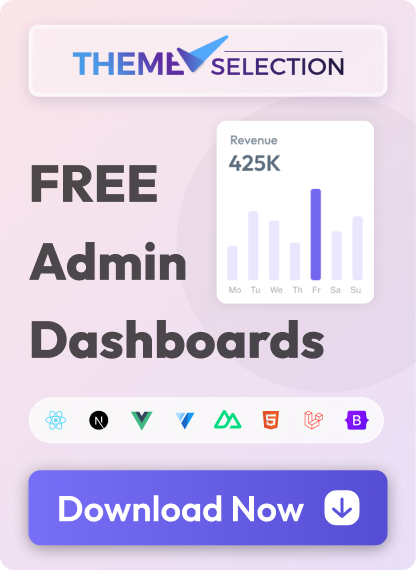Set up FlyonUI with Angular using Tailwind CSS Integrate FlyonUI with Angular and Tailwind CSS to create a modern, responsive UI, streamlining your development process efficiently.
Installation The plugin has been tested with the latest framework version (v19.2.4), installed via the standard `ng new project-name` command. Components were created using `ng generate component component-name`. If you're using a custom project structure, pay attention to file paths!
Quick
Angular
setup Angular is a JavaScript framework for building dynamic web applications. If you haven't set up Tailwind CSS yet, check out
Angular Tailwind CSS
installation guides.
1
Install FlyonUI
Install
flyonui
via npm.
2
Add FlyonUI plugin
Include FlyonUI plugin in your main.css file.
@import "tailwindcss" ;
@plugin "flyonui" ;
@import "flyonui/variants.css" ;
@source "../node_modules/flyonui/flyonui.js" ; // Add only if node_modules is gitignored
/* Import Third-party override css */
/* @import "flyonui/src/vendor/flatpickr.css"; */
/* @import "flyonui/src/vendor/notyf.css"; */
/* @import "flyonui/src/vendor/datatables.css"; */
/* @import "flyonui/src/vendor/editor.css"; */
/* @import "flyonui/src/vendor/fullcalendar.css"; */
/* @import "flyonui/src/vendor/raty.css"; */
/* @import "flyonui/src/vendor/waves.css"; */
/* @import "flyonui/src/vendor/apexcharts.css"; */
Note: If you want to include specific js component
Tip : Using specific components helps minimize the size of the generated JavaScript and CSS.
@source "../node_modules/flyonui/dist/accordion.js" // Specific JS component
3
Add type definitions for FlyonUI
Create the global.d.ts file in the project root directory.
import type { IStaticMethods } from "flyonui/flyonui" ;
declare global {
interface Window {
// Optional third-party libraries
_ ;
$ : typeof import ("jquery" );
jQuery : typeof import ("jquery" );
DataTable ;
Dropzone ;
// FlyonUI
HSStaticMethods : IStaticMethods ;
}
}
export {};
Note: If you want to include specific js component
import { HSAccordion } from "flyonui/flyonui" ;
declare global {
interface Window {
// Specific JS component
HSAccordion : typeof HSAccordion ;
}
}
export {};
4
Add the FlyonUI JavaScript
Include FlyonUI JavaScript to the root_directory/angular.json file.
{
...
"projects" : {
"angular" : {
...
"architect" : {
"build" : {
...
"options" : {
...
"scripts" : [
// Optional third-party libraries
"node_modules/jquery/dist/jquery.min.js" ,
"node_modules/lodash/lodash.min.js" ,
"node_modules/dropzone/dist/dropzone-min.js" ,
"node_modules/nouislider/dist/nouislider.min.js" ,
"node_modules/datatables.net/js/dataTables.min.js" ,
// FlyonUI
"node_modules/flyonui/flyonui.js"
],
...
}
...
}
...
}
...
}
...
}
...
}
Note: If you want to include specific js component:
"scripts" : [
"node_modules/flyonui/dist/accordion.js" // Specific JS Component
5
Add a reinitialization helper
Add code that reinitializes the components every time the page is refreshed to your app. root_directory/src/app/app.component.ts.
...
import { Router , Event , NavigationEnd } from '@angular/router' ;
@ Component ({
...
})
export class AppComponent {
constructor (private router : Router ) {
...
}
ngOnInit () {
this . router . events . subscribe ((event : Event ) => {
if (event instanceof NavigationEnd ) {
setTimeout (() => {
if (typeof window !== 'undefined' && window . HSStaticMethods ) {
window . HSStaticMethods . autoInit ();
}
}, 100 );
}
});
}
}
Note: If you want to include specific js component
if (event instanceof NavigationEnd ) {
setTimeout (() => {
if (typeof window !== 'undefined' && window.HSAccordion ) {
window.HSAccordion .autoInit (); // Add particular component `autoInit()` method
}, 100 );
}
Icons For icons setup you can refer
Icons
page.